I am not one to spend too much time on Pinterest. To be fair, I think I stay away because I know myself well. I will get addicted. I’ve already lost a few weekends to some crafts, that I just *had* to do….right now.
That being said, I can’t seem to stay away from any social networks, especially those being used in marketing.
When I was watching the Daytona 500 today, I noticed an ad from Lowe’s. It was the first time (that I can recall) I had seen the Pinterest logo being used at the end of an ad. It definitely piqued my interest, so I immediately opened my computer to pull up their account. I was impressed they had 3,464,578 followers! For comparison, they only have 79,409 followers on Twitter. I then started to wonder about verified accounts on Pinterest because Lowe’s had this red checkmark in their profile.
I then set out to figure out how they got a verified account, because I wasn’t aware that such a thing existed! After a quick Google search, I figured out that the account wasn’t verified…BUT the main URL they link to was verified.
At first I was a little put off by the fact that Pinterest was verifying URL’s and not accounts, but the more I thought about it, the more it made sense. How many people do you think Twitter employ and how many hours do they spend verifying accounts? Pinterest puts that time and effort on the brand by making them upload code to the site that they are linking to in their profiles. Yes, this might be a major pain in the ass for brands to get approved (and trust me, it took a good hour for me to figure out how to upload the HTML in the FTP for my site) but I think this is the way to go in the future for sites.
How exactly do you verify your account? There are two easy ways (I say easy, but I was definitely cussing up a storm trying to figure out how to log in to my FTP and where to upload the file to).
Go to your settings in Pinterest and you should see this:
First lesson? Subdomains are not allowed to be verified:
If you link to a valid URL you should see this:
You are then given two options. Depending on how technical you are, you can download a file to upload to your domain, or you can insert a bit of code to the header of your site. I picked the harder option of uploading the file because I knew it was time I fixed MonikaRunstrom.com (note to self: letting your boyfriend (now ex) design a custom page for you when you don’t understand FTP, CSS, HTML is NOT a good idea. This page was 4+ years old! Thank goodness I am a smarter girl now and am able to fix such things).
After you follow their directions, you should see the following when you go to your account:
Now, wasn’t that easy?

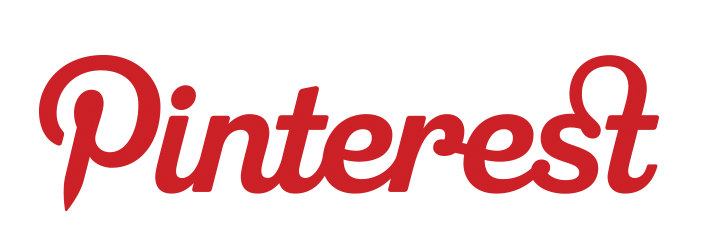


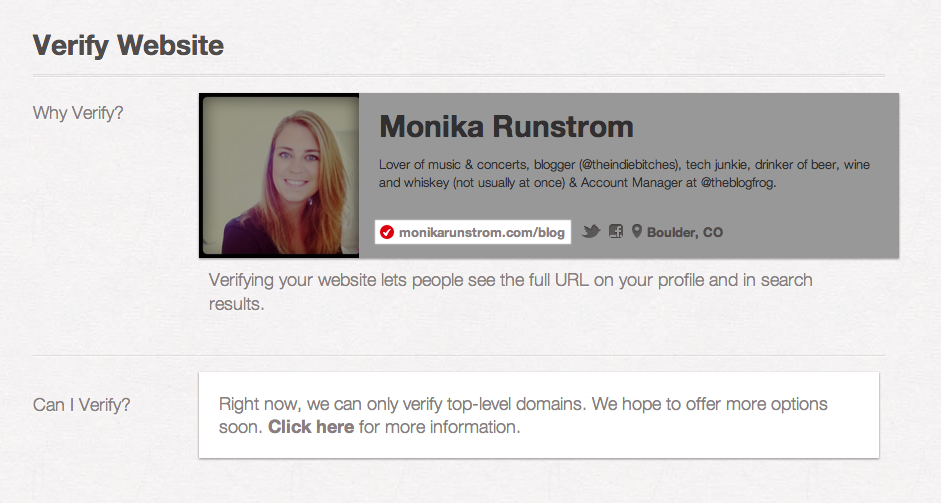
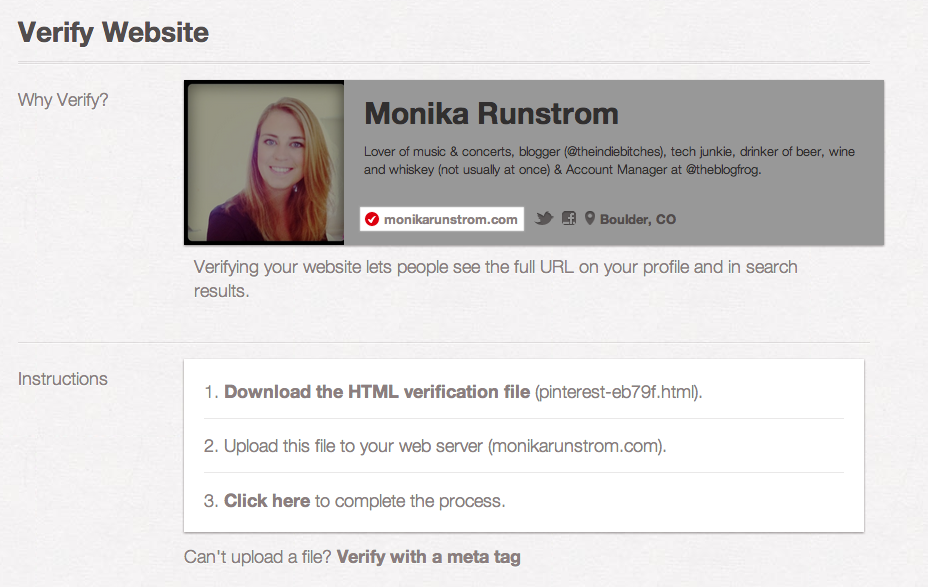


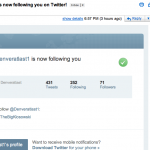
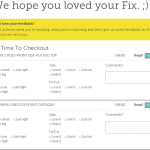
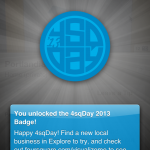

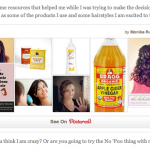
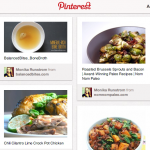

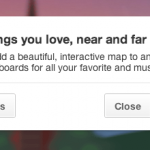

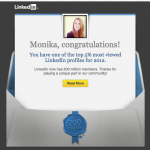
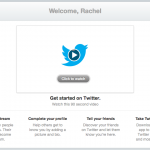







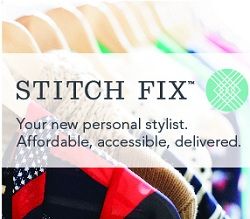



Leave a Reply