And not for a good reason! Who knew that such a ‘small’ change would alter the amount of time I spend waiting for Gmail to load.
Can you see the difference between these 2 screen shots below? It is a very slight change…
Did you figure it out?
Yeah, it took me a minute too. They changed the Gmail icon in the top left corner into a Google logo. “So what,” you say? Well, that also changes where you are linked to. For the past few years (hard to tell how long it has existed there) you could click on the Gmail and be taken to your inbox. Now? You click Google, and NOTHING HAPPENS, hence the doubling of time spent in Gmail, because I sit… and wait for the inbox to load. Until I realize it is doing nothing. Now to get back to the inbox I have to train myself to try one of the following options.
Hit the back button:

which will only take you back to the inbox if that is where you last were (which, let’s face it, isn’t likely).
Click the arrow next to Gmail and then select Gmail….again:
Hit the inbox text under the compose button on the left (which didn’t occur to me at first…thanks LeVar):
And finally, hit the Gmail in the black bar at the top, which will refresh the page completely (and make all of your chats disappear, dammit):
Also? It isn’t consistent. Sometimes when I log in I see the Gmail logo, and others I see Google. How am I supposed to re-train my hands to click the arrow, then select Gmail to get to the inbox when it isn’t there half the time?
I understand that Google is redesigning and trying to streamline their UI and processes (privacy notifications anyone?) but this change seems to have taken 5 steps back (or at least added 2 too many possible clicks).


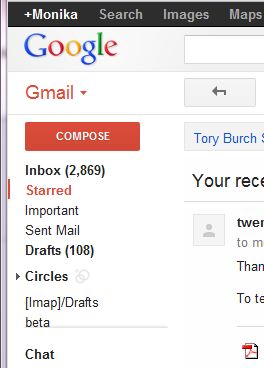



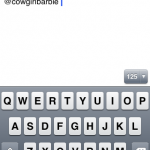

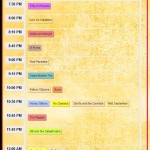

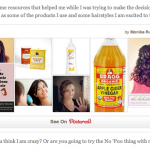




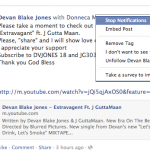
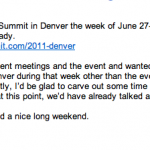








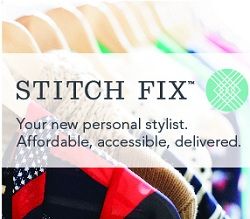



February 22, 2012
If you’re using a mouse, you’re doing it wrong.
Pro tip: type “gi” (as in “Go Inbox”) to go to your inbox
You can see all keyboard shortcuts by typing “?” on the home screen. Some of my faves:
c – compose
shift-c – compose in new window
y – archive current message
k – go to next message
j – go to previous message